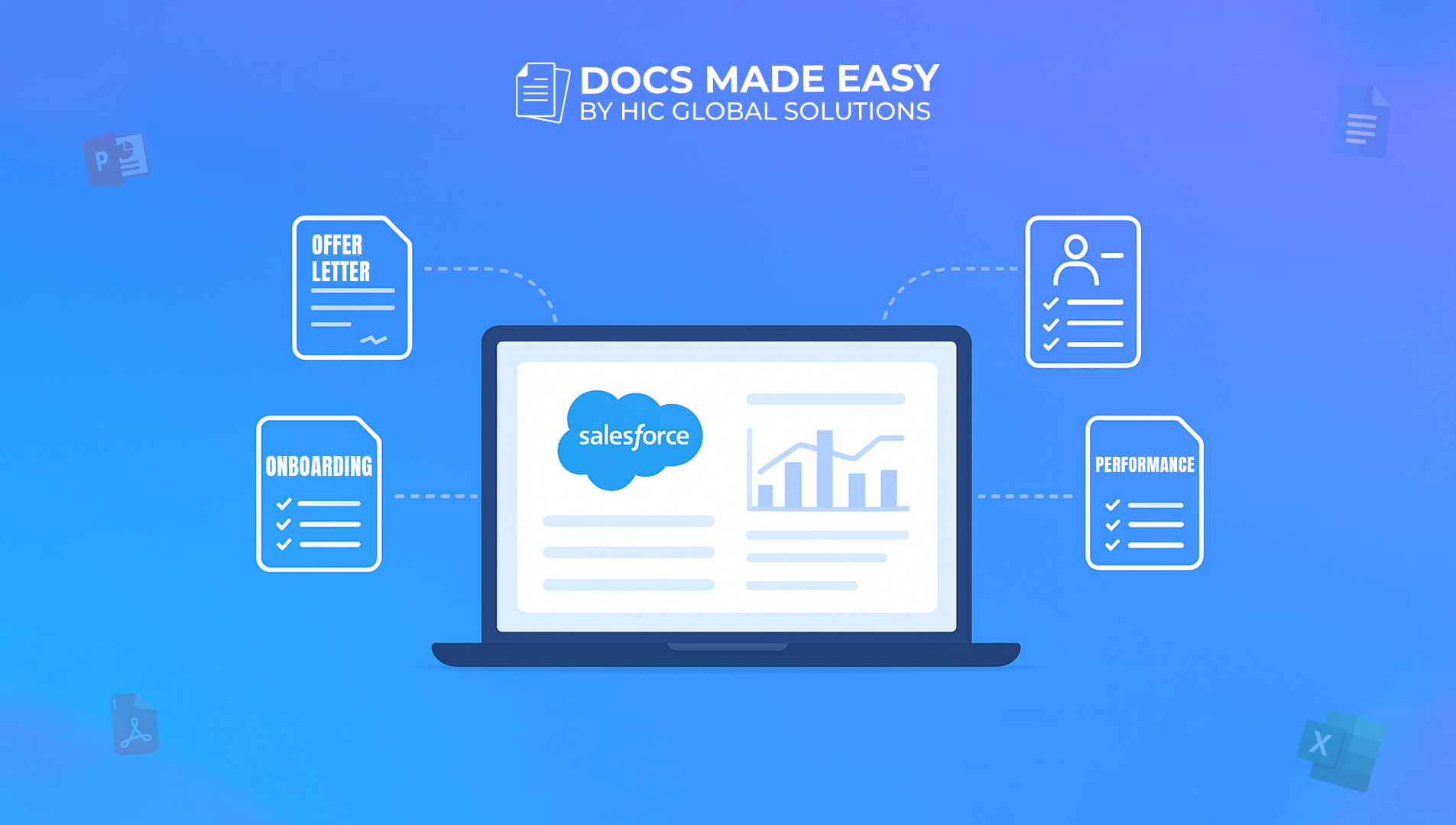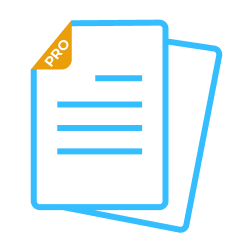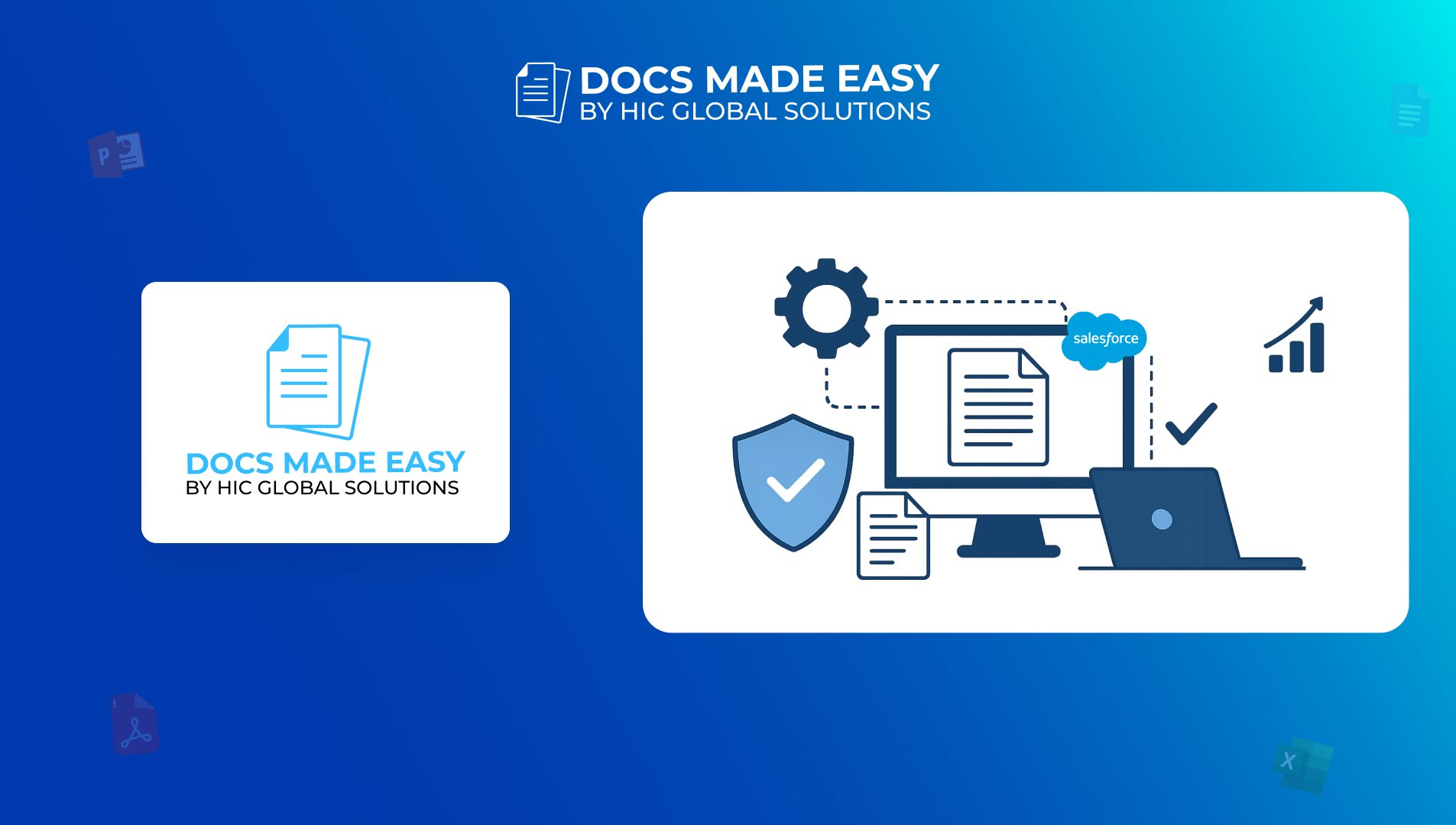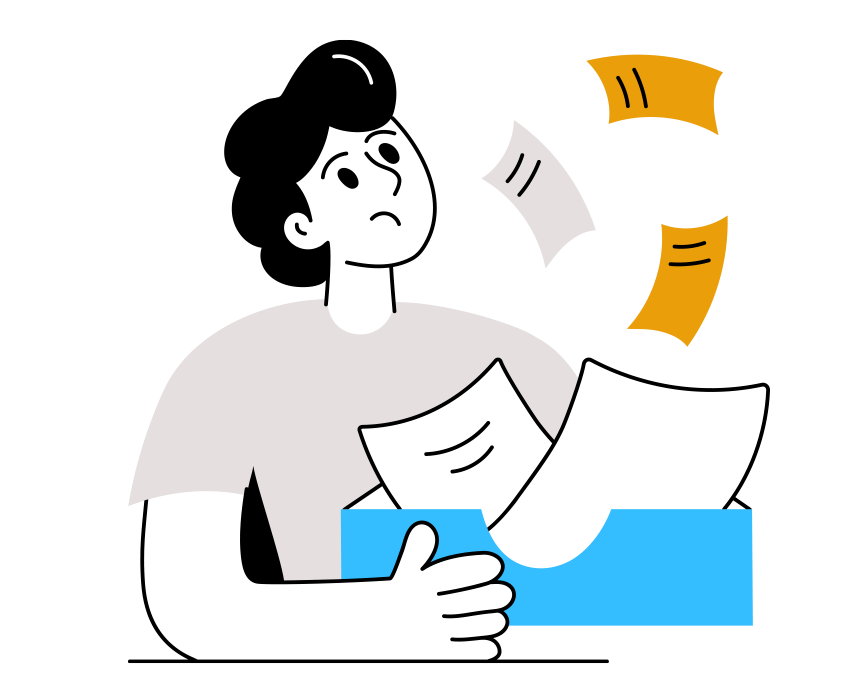Conditional statements are a powerful feature that allows you to dynamically control the content of your documents based on the values of Salesforce fields or parameters. Instead of creating multiple templates for different scenarios, you can design a single document that adapts automatically to each recipient’s context, enhancing your Salesforce document generation process.
Thus, this process ensures that your documents are personalized, accurate, and relevant – whether it’s contracts, proposals, or customer communications. Consequently, in this guide, we will walk you step by step through using conditional statements in your Document Generation templates.
This approach is especially useful in a Salesforce Document automation app, where efficiency and accuracy are paramount. By leveraging conditional statements, you can ensure that the generated documents meet the specific needs of each recipient without manually adjusting templates for each case.
Step 1: Open your template in MS Word.
Step 2: Navigate to the Insert tab and click on Quick Parts.
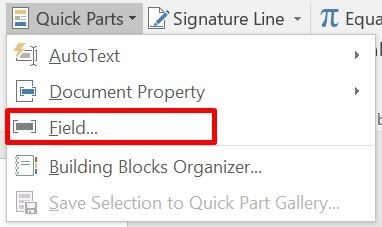
Step 3: Select Field… from the dropdown.
Step 4: In the Field Name list, choose IF and click OK.
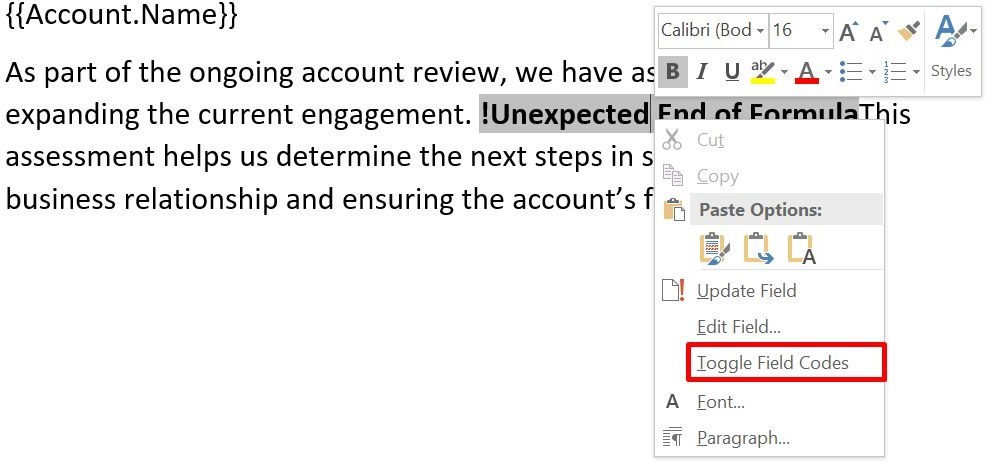
Step 6: Enter your conditional statement logic. Example:
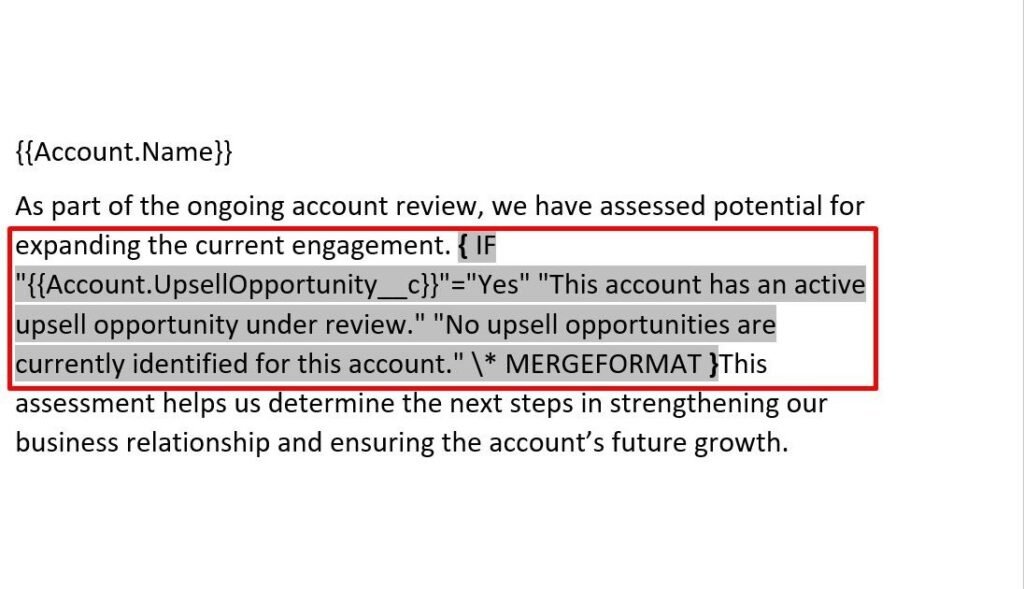

If the UpsellOpportunity c field is Yes, then a different text is to be shown, else some other text.
Your template is now ready to use with conditional statements.
OUTPUT 1
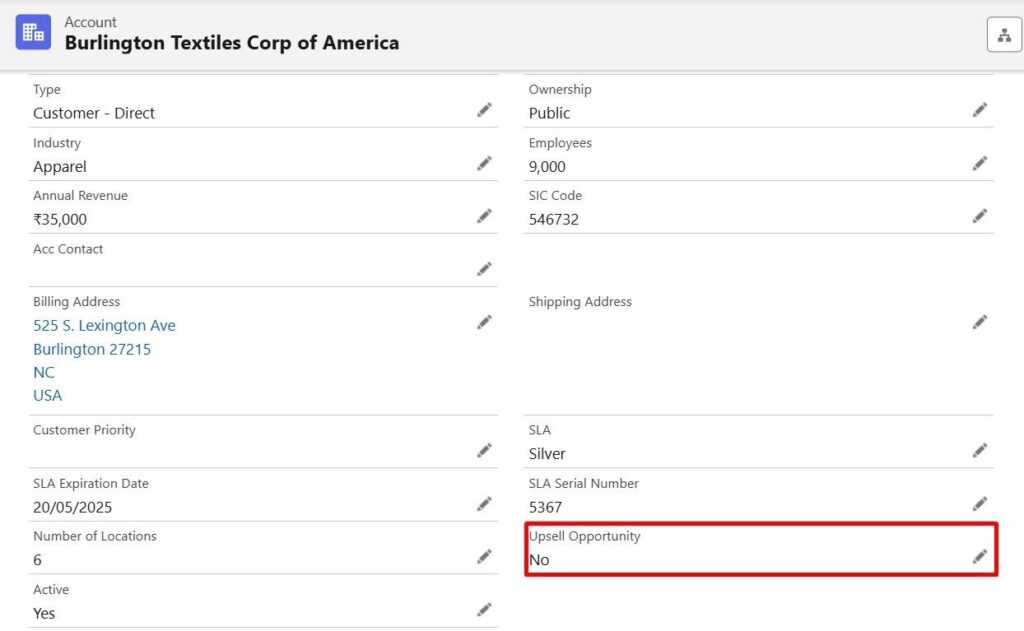
OUTPUT 2
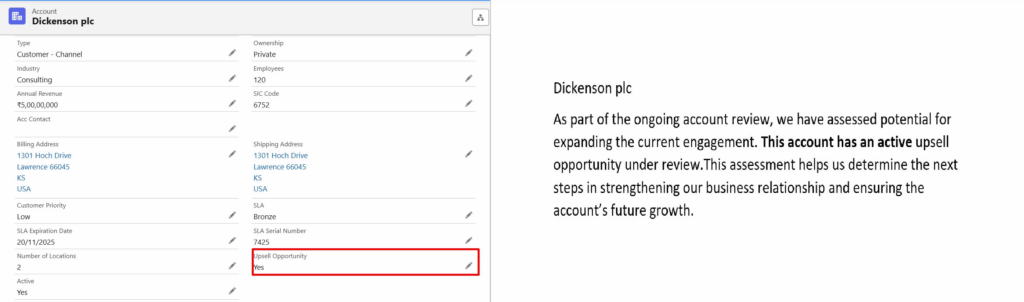
Conclusion
In essence, conditional statements display the right content in your documents using document generation based on Salesforce data. With this feature, you don’t need multiple templates for different scenarios. One template can adapt to each recipient automatically. Using the steps in this guide, you can easily set up conditional logic in your templates to create personalized, accurate, and professional documents every time.
This capability is a core feature of the Salesforce document generation app and document automation process, where efficiency and personalization are key. And all of this can be accomplished seamlessly with the Docs Made Easy tool, which simplifies the entire process.
Frequently Asked Questions
Related Blogs
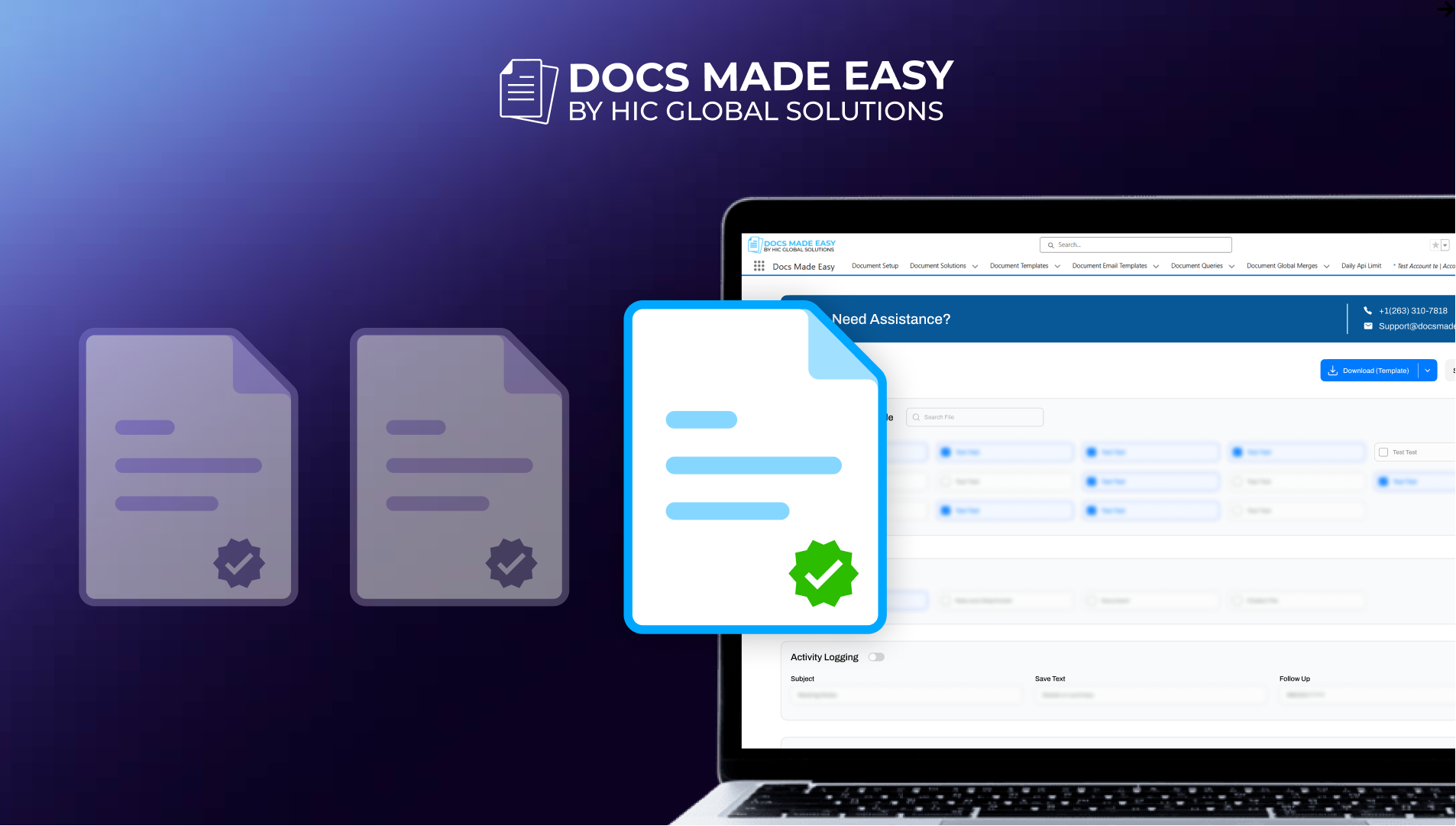
Simplifying Document Generation Complexity: Docs Made Easy’s Expertise
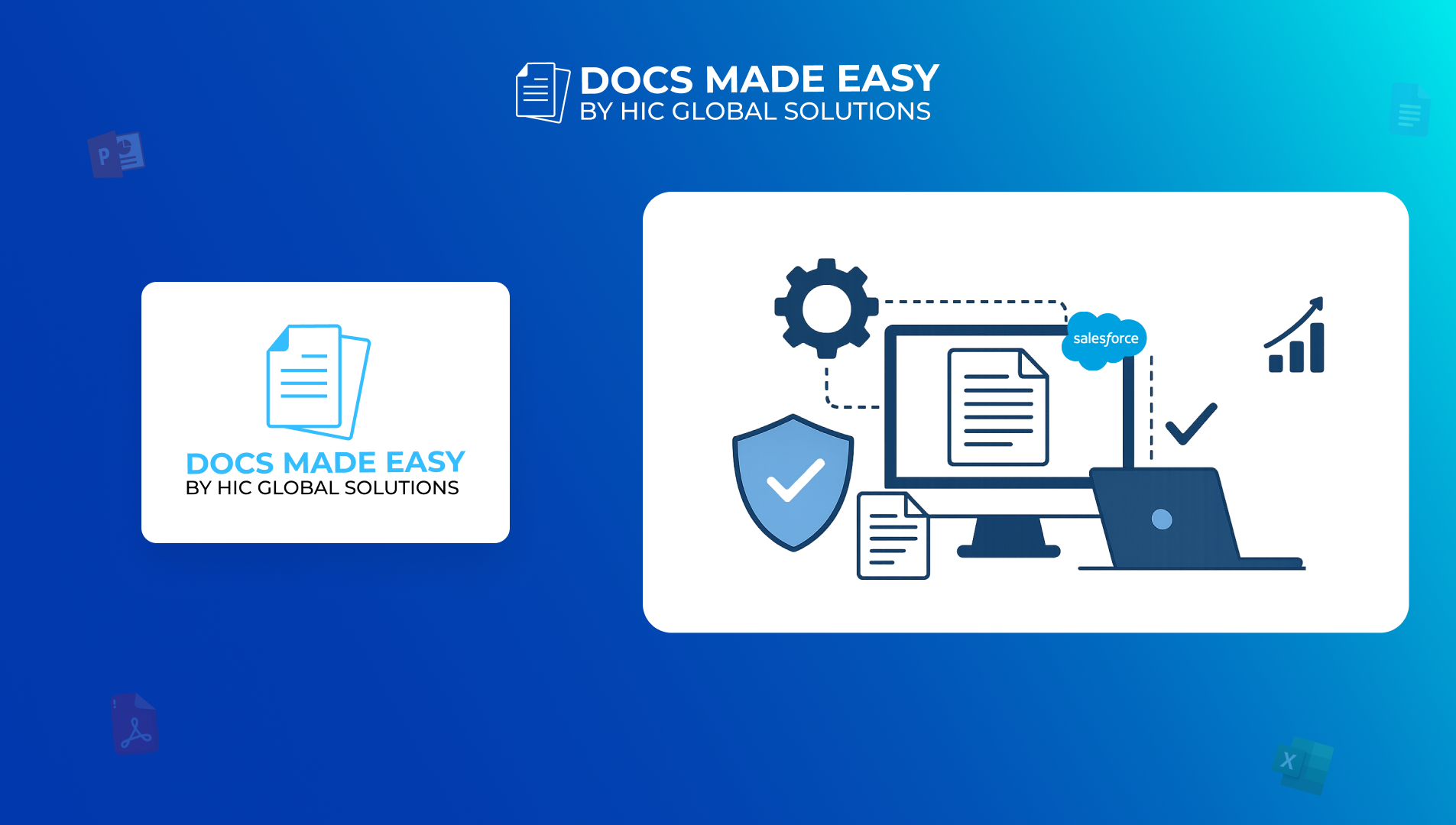
How You Can Streamline Operations & Boost Compliance with Automated Document Generation in Salesforce