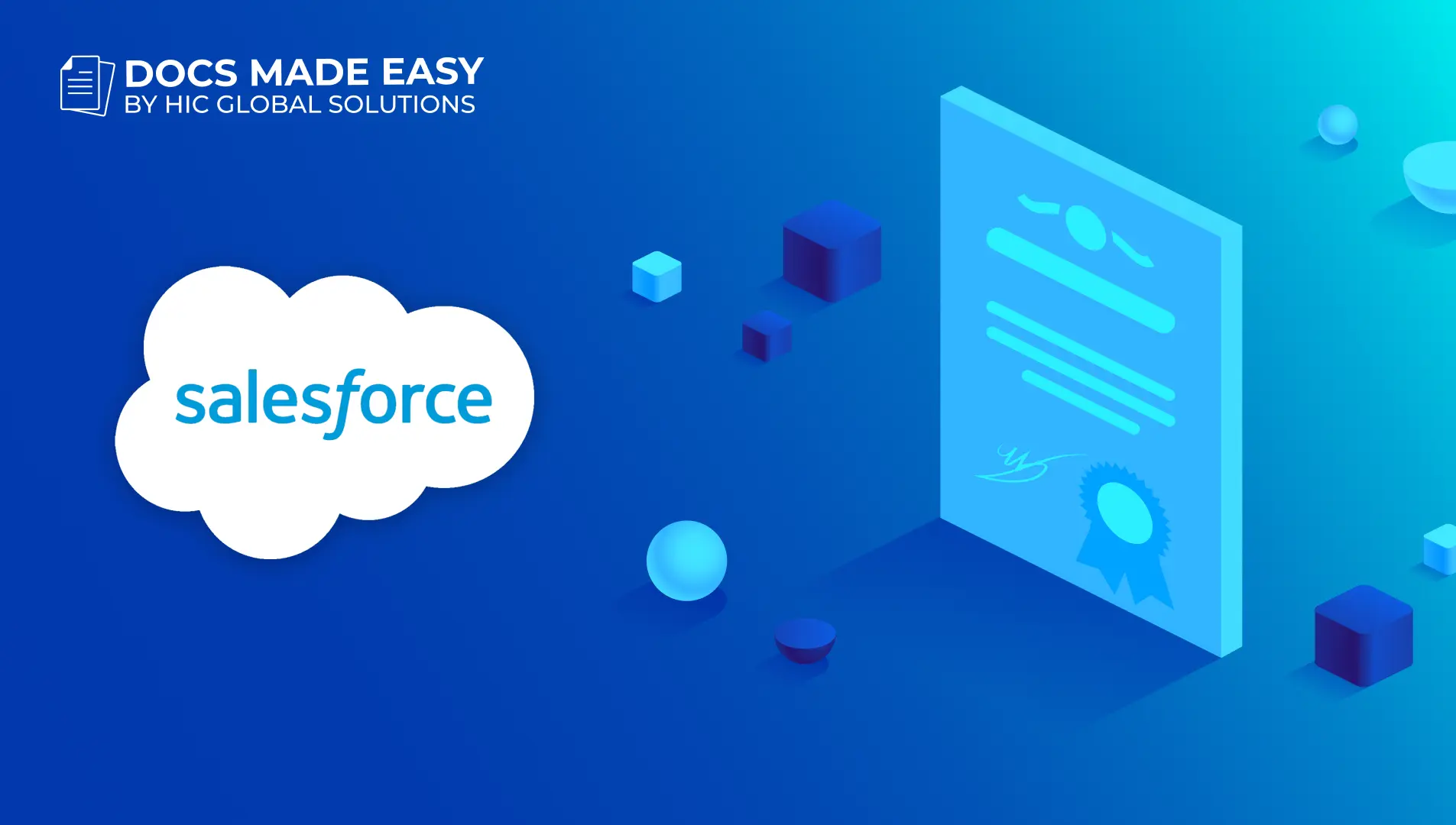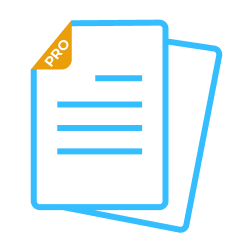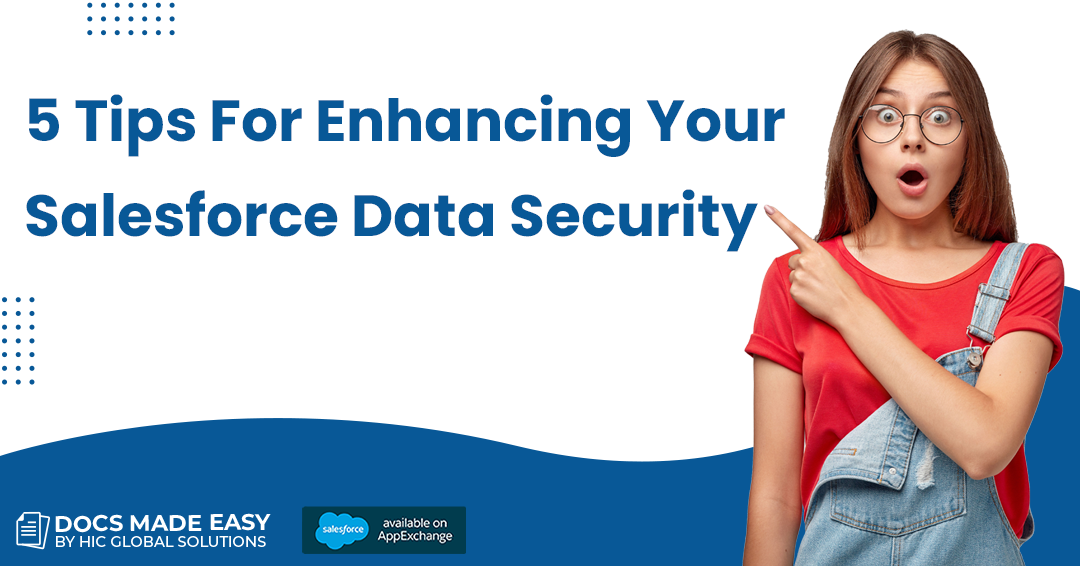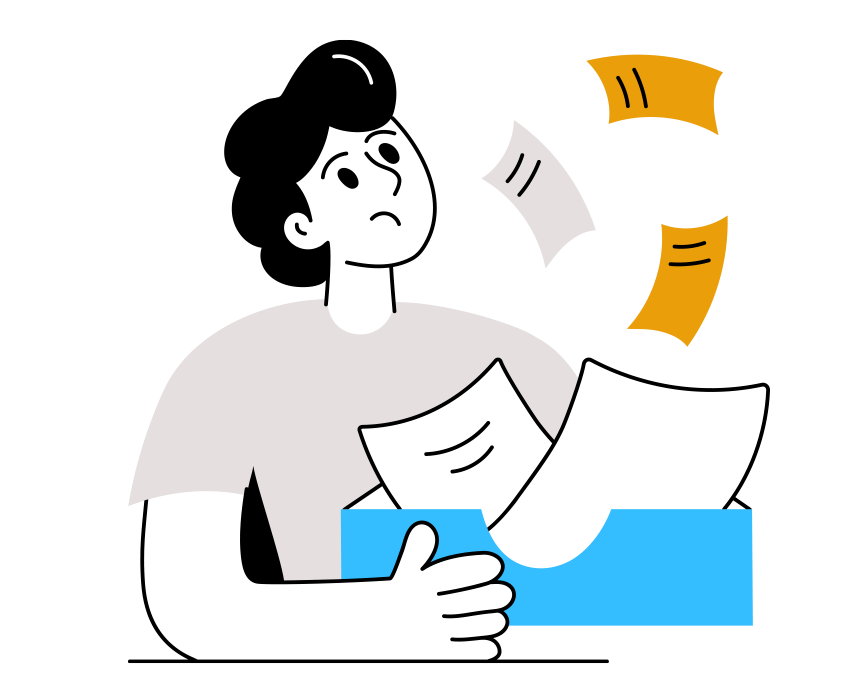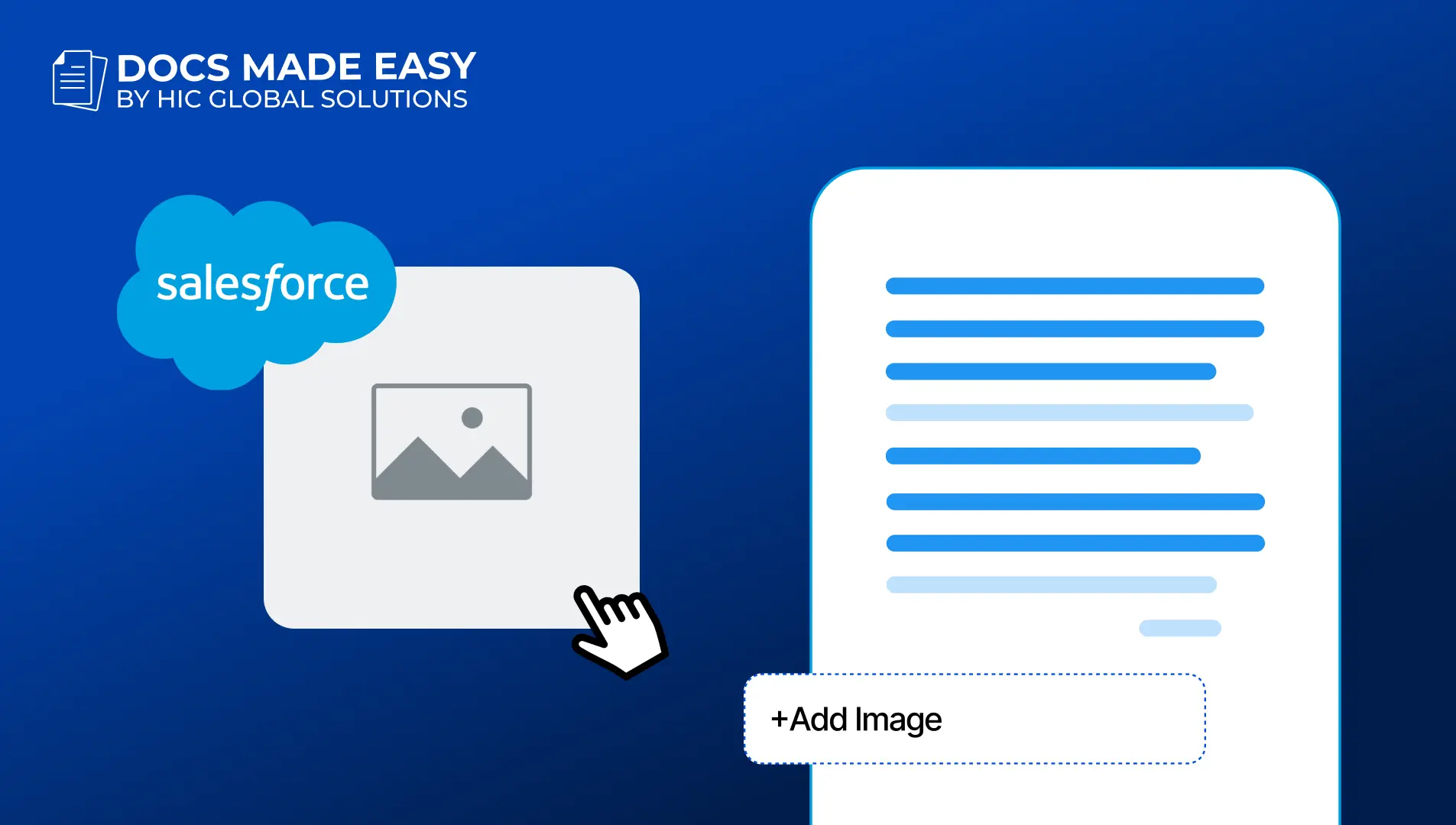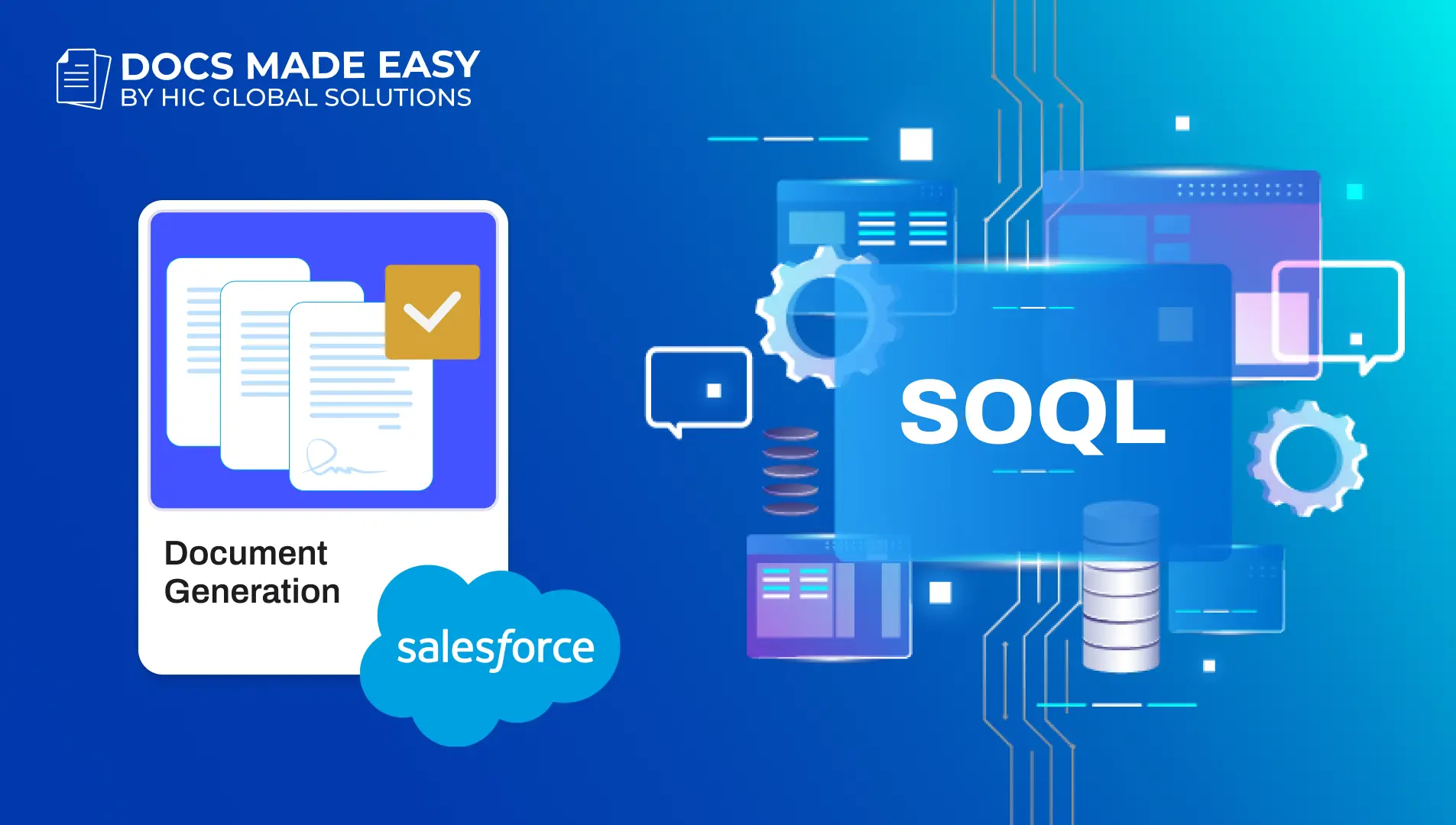Global CRM Leader, Salesforce, is well-known for its strong security architecture amongst its other innovative functionalities. But sadly, this platform is also not exempted from security breaches and data malpractice.
Despite being an incredibly powerful tool for managing customer data, some of its security vulnerabilities are inherent in the platform’s benefits itself.
Providing Integration with many services via APIs, having flexible data models, and offering Salesforce functionality to developers and social communities opens security risks and attract malicious actors.
But the good news here is that a series of tactics can be incorporated into your Salesforce implementation to improve your level of data security.
So, if you are contemplating deploying third-party apps into your Salesforce org, continue reading this blog to find the five tips to enhance your Salesforce data security.
1. Set Up MFA (Multi-Factor Authentication)
To prevent hackers from accessing your cloud applications, you must implement Multi-factor authentication.
This authentication process can protect your cloud apps and sensitive data by ensuring only authorized employees access them.
It requires users to be verified on a second level at every login. By doing this, a user can control who can access their account and when even if the password is entered correctly.
2. Secure data while installing an app from AppExchange
When installing packages from Salesforce AppExchange, You must secure data within packages. Users can opt between “Managed” or “Unmanaged” and “Public” or “Protected.
The “Managed” setting enables constructing a unique “Custom Namespace” to store components, Visualforce pages, classes, or credentials associated with the package.
The “Unmanaged” setting, on the other hand, stores those items in the native or local Namespace
The “Public” option allows users access to the data within the package while the “Protected” setting restricts access to the users and components within the Namespace. The most suitable option is to set the package to “Managed” and “Protected.”
3. Install apps for specific profiles only
When installing a new app or package, you have three options: “Install for Admins Only,” “Install for Specific Profiles,” or “Install for All Users.” The safest route is to select the latter two options and give access to only specific profiles and users, rather than granting permission to everyone in your Salesforce environment. If you ever need to revoke a user’s permission, you can do it manually.
Salesforce document generation Tools like Docs Made Easy ask for permissions before carrying out certain tasks like document query creation etc. even after the app is installed.
4. Keep your APIs secure
Before offering access to any API you attach to Salesforce, investigate the security model of the application you have installed.
You should check any API that accesses your Salesforce instance like any other user. The admin should be able to police what it can and cannot do. You may create a dedicated integration user to grant permissions for certain roles.
Only assign them “read” access, unless essential, and enforce the same password-level policies and location-specific restrictions as for other roles in your Salesforce org.
5. Leverage Salesforce Shield
Used mainly by Healthcare and financial domains, Salesforce Shield helps to strengthen your organization-level access. Salesforce Shield offers event monitoring, field audit trial, and platform encryption.
Wrap Up
Those were some tips to optimize your Salesforce security while installing third-party apps. If you are planning to install Salesforce document generation apps, go ahead and install the Docs Made Easy app from AppExchange as the app generates documents with its secure, no-code platform. Visit us to know about the app’s security architecture now!
No Data Found.
Related Blogs